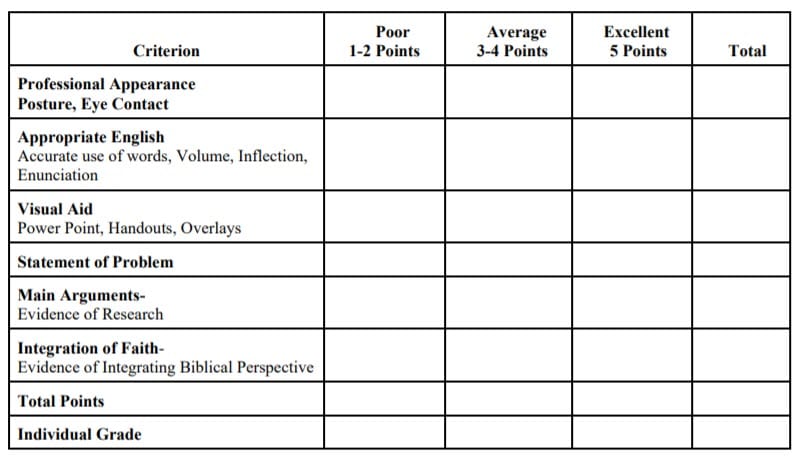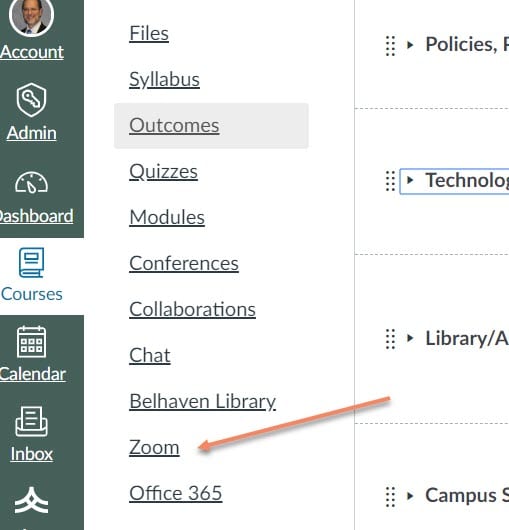 You probably are already aware that you have access to a powerful video conference tool from inside Canvas, titled Zoom. I’ve included a picture of the link. Zoom is very easy to use and intuitive, meaning that you should be able to use it with only a little trial and error. Below I’m going to discuss Why you might want to use Zoom, and How to set it up and use it.
You probably are already aware that you have access to a powerful video conference tool from inside Canvas, titled Zoom. I’ve included a picture of the link. Zoom is very easy to use and intuitive, meaning that you should be able to use it with only a little trial and error. Below I’m going to discuss Why you might want to use Zoom, and How to set it up and use it.
WHY
I’m going to list several scenarios in which you might benefit from using Zoom:
- As a way to have team project meetings. One of the barriers to team project meetings is the problem of coming out one more night, or getting to class early. Either option might be impossible. With Zoom, you can set up a team project meeting anytime during the week or weekend that works for your entire team.
- To record a presentation or tutorial. Zoom is perfect for recording a presentation or tutorial of some computer application. Whatever you can see on your desktop can be shown through Zoom and recorded and made available to your classmates or the instructor.
- To set up an optional (strictly voluntary) class meeting relative to a specific event, e.g. you could set up a Zoom to discuss political debates following the debates while everyone is still fresh.
- These are only a few ideas, but I’m sure you are getting the idea.
HOW
Starting a Zoom is very easy, all you will need is your Belhaven login and password. Once you click on the Zoom link you will want to “Host” a meeting after you enter your credentials. To invite others email them the link. I’ve included a video below which walks you through the process.
Let me know how it works for you.