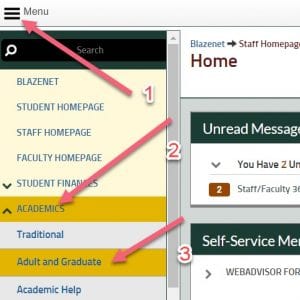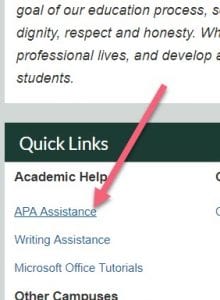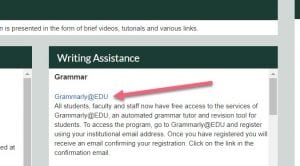I am guessing you are busy. Probably VERY busy. Possibly near drowning in busy. I’ve been there and I have discovered a way to keep myself organized and along the way become extremely efficient. It starts with a program/application called Todoist. I’ve recorded a short tutorial about Todoist below which spells out what it can do and shows you the basic screens. As I mention in the video, I like this program for several reasons:
- It is free. While there is a paid version, you don’t really need it.
- It is cross platform, meaning I can have it on my desktop on my computer (I always keep a tab open in my browser to Todoist, which I consult several times a day) and on my phone or tablet. By having it on my phone, I can easily add to it anywhere I’m at and it syncs up with my other versions.
- It can connect with Outlook or Gmail or Google Calendar – meaning I can take emails and send them to Todoist
- It works with virtual assistants such as Alexa or Google Assistant.
- I can easily add repeating events – this is a big plus and one almost impossible to do on a paper list.
- It is EASY – this is not a complicated program. It is extremely easy to use – which means that I actually use it!
The only thing that was difficult in switching from paper lists was committing. To get the most out of Todoist you need to go “all in.” Once I did that I couldn’t have been happier. I add to my list easily. I can rank the items on the list for importance. I check off what I’ve completed, and what I haven’t completed I simply move to the next day.
Check out the video and give it a try – I think you’ll love it!