I wrote in my last post about the benefit of using an RSS Feed Reader to pull together articles from a variety of sources. Now that you have set that up, you may have already found some articles that were not only informative but you definitely want to keep.
Of course, you can cut and past the information, most of the time, into a wordprocessor and save it, however, there is an easier way: Evernote.
Evernote is a free (although there are paid versions I have never hit the limits of what the free version can provide) program which exists in the cloud and crosses multiple platforms. What that means is that information saved on my computer is available on my phone, my tablet, my home computer, basically anywhere I have internet access.
The great thing about Evernote is that the people there really understand how to maximize the cloud and have created web clippers for all the major web browsers. Simply search for “Evernote Web Clipper” and you can find the version which works best with your browser. 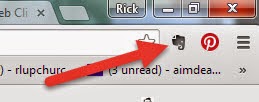 Once installed it places the head of an elephant in your browser (see picture to the left – this is using Chrome web browser). When you click that it will
Once installed it places the head of an elephant in your browser (see picture to the left – this is using Chrome web browser). When you click that it will open a dialogue box like that to the right. From there you can tell it to copy the article, the page, a screenshot and allows you determine where to save it inside of Evernote. I have set up a folder labeled “web articles” to receive these articles and can choose to read them at the time or wait until later. I can easily share them with others, And, the great thing is, they are there until you remove them, whether that is next week, or next year, or next decade.
open a dialogue box like that to the right. From there you can tell it to copy the article, the page, a screenshot and allows you determine where to save it inside of Evernote. I have set up a folder labeled “web articles” to receive these articles and can choose to read them at the time or wait until later. I can easily share them with others, And, the great thing is, they are there until you remove them, whether that is next week, or next year, or next decade.
Using Evernote web clipper and your RSS Feed Reader is a winning combination. It works in the background, takes very little effort, and makes my information readily available when I want it.