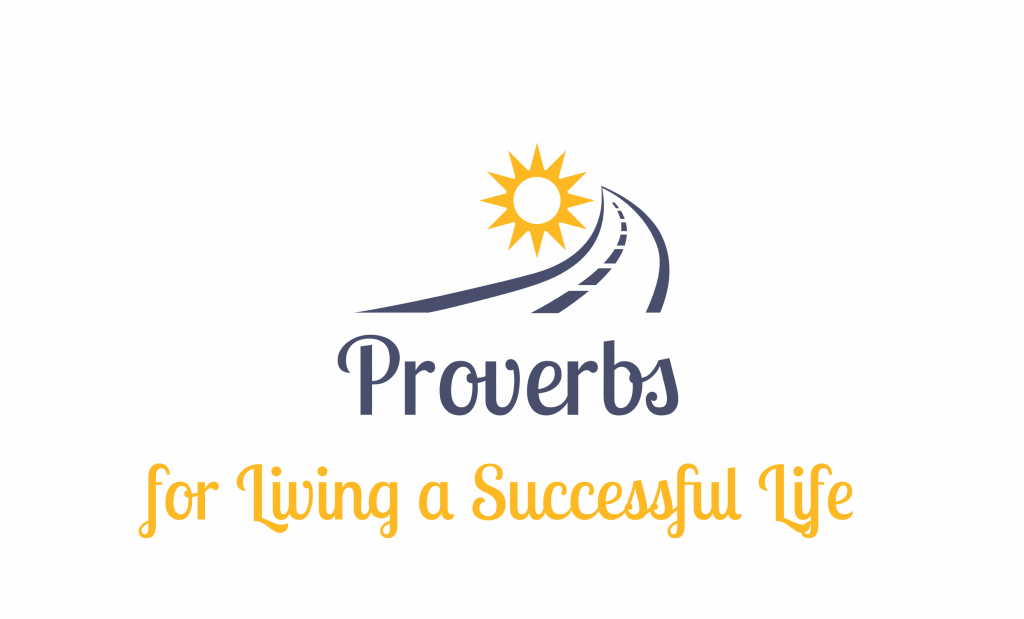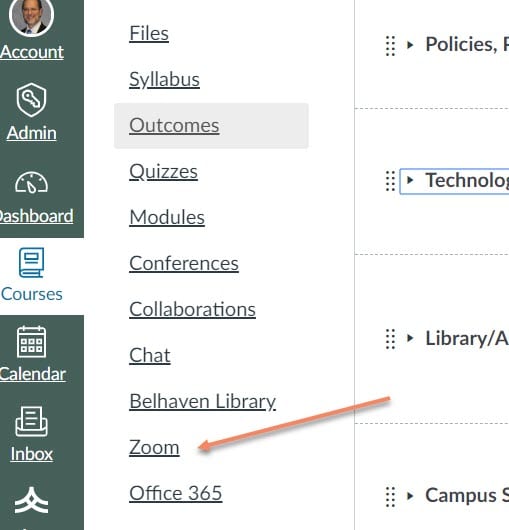Like you, I am constantly bombarded by information. It comes at me from every direction and most of it I let just flow on by. However, there are somethings that I would like to keep and even share with my colleagues and family. While I use OneNote and Evernote for storing some of this information, sharing it with others has to be more purposeful. This is where Flipboard comes in. When you set up a free Flipboard account on your phone and computer you are asked to indicate which “magazines” you want to have stories feed into your account, again, all free. I can sort by specific outlets or by generic themes, like Educational Technology and get articles that fall into that category flow into my feed. Even better, I can set up my own magazine(s) and “clip” any articles to go into that magazine. Everyone on FlipBoard can then subscribe to MY magazine(s) or we could set up a collaborative magazine.
This is a cool tool that you can use the rest of your life. If you would like to know more, check out the link below: