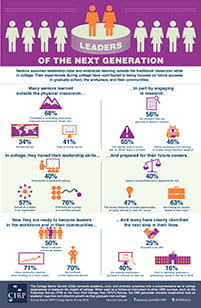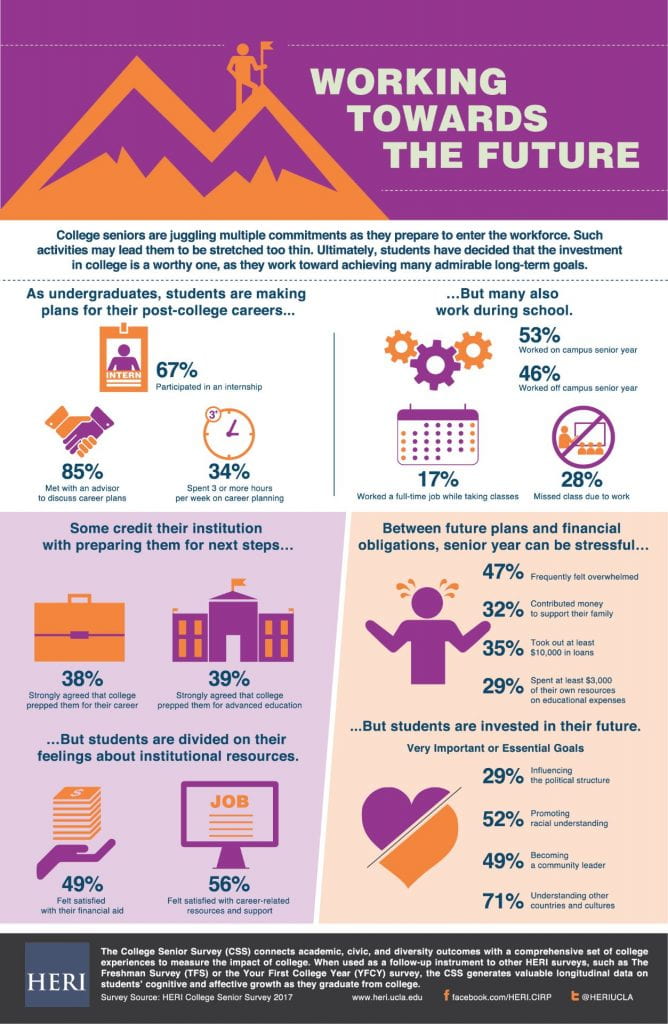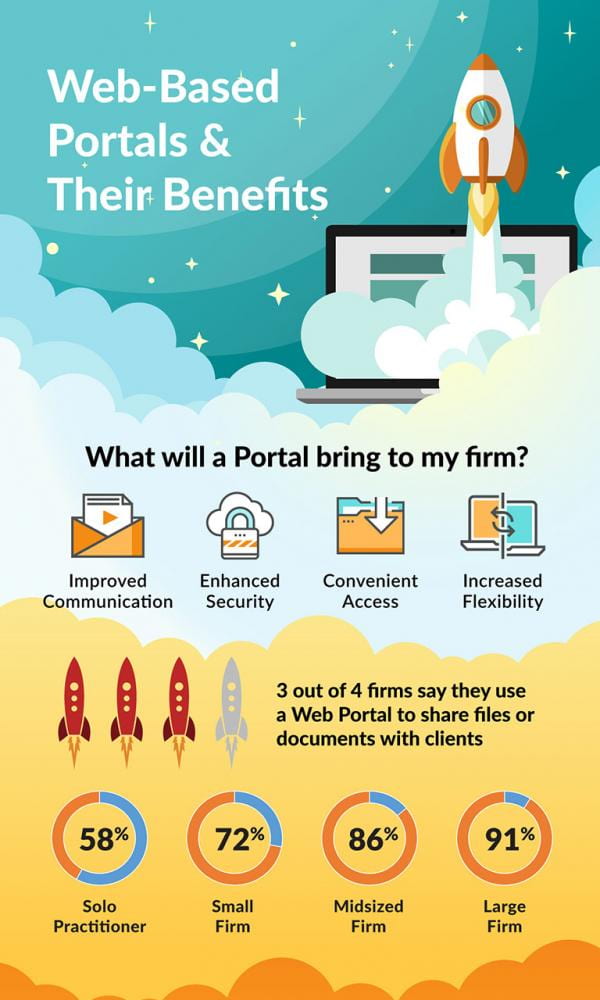Grading is one of the most challenging parts of teaching. This is even more complicated when you want to be fair and objective, but the quality of the work submitted is so uneven. The best way to solve that is to use a standard rubric for assessing writing assignments/final papers. According to Wikipedia: “In education terminology, rubric means “a scoring guide used to evaluate the quality of students’ constructed responses”.[1] Rubrics usually contain evaluative criteria, quality definitions for those criteria at particular levels of achievement, and a scoring strategy.”
There are several ways to construct a rubric, but doing so can seem overwhelming and time-consuming. So, I’ve built you a rubric that is extremely easy to use. You can find it at this LINK.
The Directions for using the Rubric are on one of the tabs of the file you will find on blazenet. If you are inquiring from outside of Belhaven’s system, send me a request at rupchurch@belhaven.edu. Keep in mind that the criteria language on the rubric are not original, nor do I have any idea where it originated.
Here are the Directions:
| 1 |
Review rubric and tweak as necessary, including adding course name and number along with the points for the assignment. |
|
|
| 2 |
Save the blank rubric as a .pdf and attach to an announcement to students indicating that the rubric will be used to grade the assignment. |
|
|
| 3 |
When grading the assignment, open the rubric in Excel and enter the appropriate number in the Faculty Score column. If you have entered the total points for the assignment, the spreadsheet will calculate the final points. |
|
|
| 4 |
Save the completed rubric as a pdf for each student |
|
|
| 5 |
Upload to the assignment under Speedgrader (at the bottom of the right column) – under comments. Add a comment letting the student know there is a grading rubric attached along with any other comments desired. |
|
|
| 6 |
Repeat for each student |
I want to encourage you to give this a try. Once your students get over the shock, they will perform better and you will have a better ability to communicate more objectively and evenly.